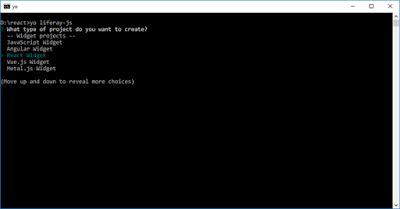WSP not deployed in all SharePoint servers in the farm

If you want to deploy wsp file on the SharePoint farm ... and the installation failed on some of the farm servers - then the solution is the timejob SharePoint deploy Run this code at SharePoint PowerShell $farm = Get-SPFarm $disabledTimers = $farm.TimerService.Instances | where {$_.Status -ne "Online"} if ($disabledTimers -ne $null) { foreach ($timer in $disabledTimers) { Write-Host "Timer service instance on server " $timer.Server.Name " is not Online. Current status:" $timer.Status Write-Host "Attempting to set the status of the service instance to online" $timer.Status = [Microsoft.SharePoint.Administration.SPObjectStatus]::Online $timer.Update() } } else { Write-Host "All Timer Service Instances in the farm are online! No problems found" } PowerShell timer job Before reinstalling recycle time Job on each ...