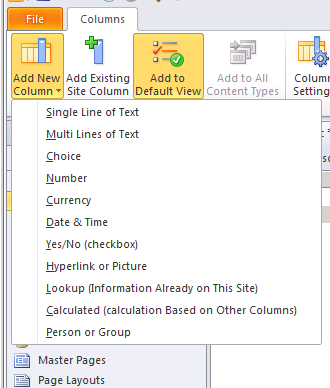Follow these steps:
1. Opens the list in SharePoint Designer 2010
2. On the ribbon, in the List Settings tab, click Design Forms in InfoPath and choose Item.
Now open the InfoPath 2010
3. On the ribbon, in the Page Disign We will choose the Page Layout
4. We point out the field - and we'll get a menu.
5. In the Rules section, click Add Rule and select manage rules.
6. On the Rules task pane we have Validation, Formatting And Action
7. For example - create a new rule. We choose Action.
On the Rules task pane, in the Formatting section
9. Click the top right close control on the Rules task pane to close it.
10. Click the File menu at the top left of the screen.
11. Choose Quick Publish (Your form is published to your SharePoint site).
12. Now we can check the list with the Browser .
I'm so good design - that it looks perfect