How to set as Secure Store Service in SharePoint 2010
This time I'll introduce how to install SSS (Secure Store Service) in SharePoint 2010 in 9 Easy Steps (tutorial)
1. Go to Central Admin -> Application Management
On Service Applications link Manage services on server
2. Start Secure Store Service
3. Now, Click Applications Management then Manage Service Applications
4. Click New and then Secure Store Service
5. Write Your Data
6. Click OK and you get this screen
7. On Manage Service Applications you can see your service
8. Now you can create a new key - click Generate New Key
9. Write your key
It all my friends,
Roi
1. Go to Central Admin -> Application Management
On Service Applications link Manage services on server
2. Start Secure Store Service
3. Now, Click Applications Management then Manage Service Applications
4. Click New and then Secure Store Service
5. Write Your Data
6. Click OK and you get this screen
7. On Manage Service Applications you can see your service
8. Now you can create a new key - click Generate New Key
9. Write your key
It all my friends,
Roi

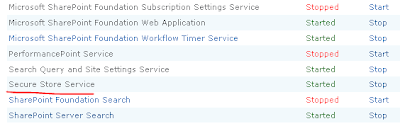










Comments
Post a Comment